Using Globus to transfer data to/from Box#
Important
Please review the OIT Box service page and Box FAQ.
In particular, note the SMU’s contract does not allow the use of Box for “primary data back-up repository or for the storage of data that is not intended for regular access and use.”
Data can be transferred from M3’s Lustre file systems and Box using the Globus service.
Logging in to Globus#
The first step is to login to globus.org. On the top left of the page, click on the “LOG IN” button and then select Southern Methodist University in the organizational login menu.
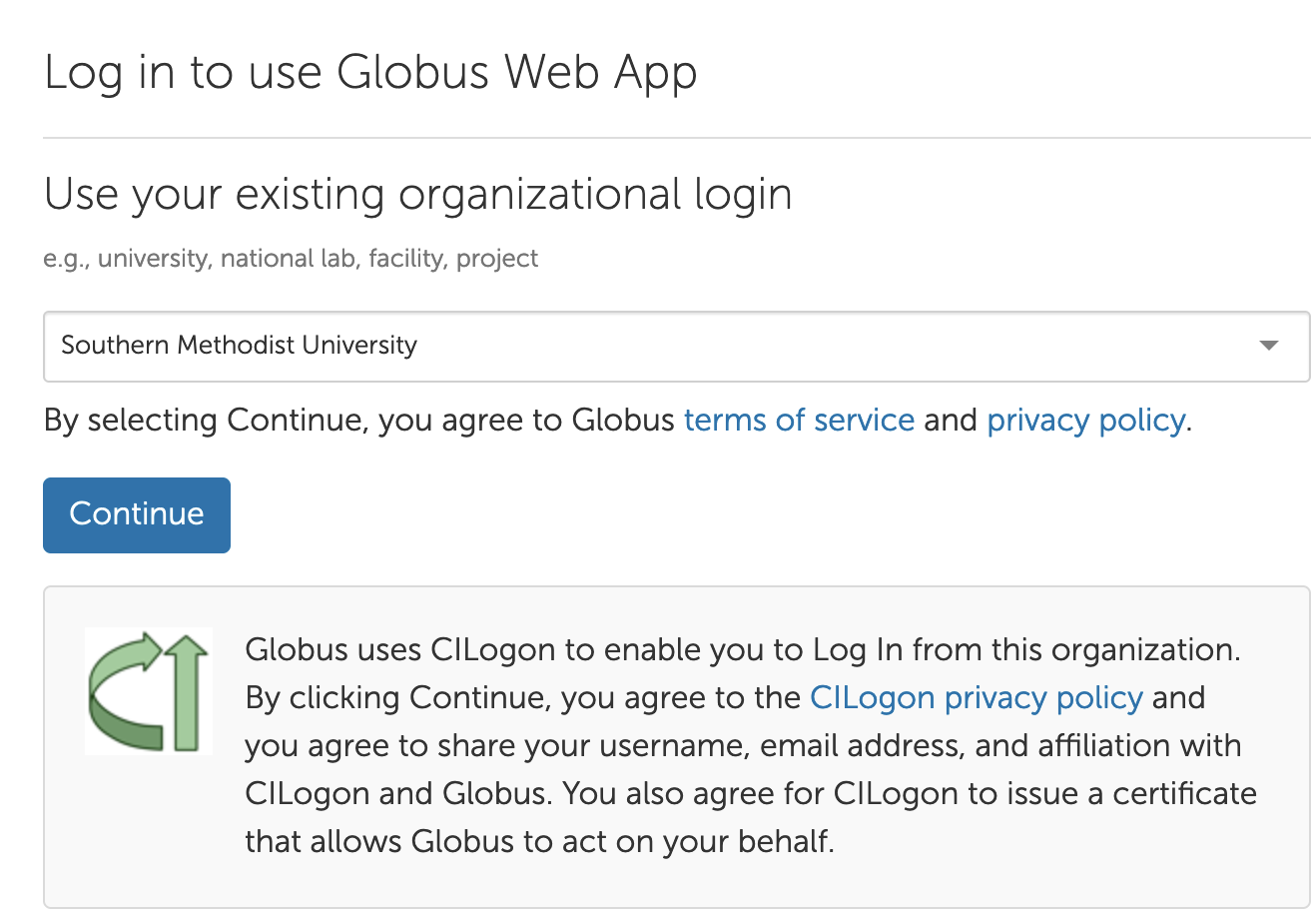
This will take you to an SMU login page, where you will login using your SMU credentials.
Using the File Manager#
Once logged in, the default page is usually the File Manager (if it is not, you can select the File Manager at the top of the navigation panel on the left side of the page.)
The SMU HPC storage collection is named SMU#dtn#M3 and Box is named SMU#BOX.SMU.EDU.
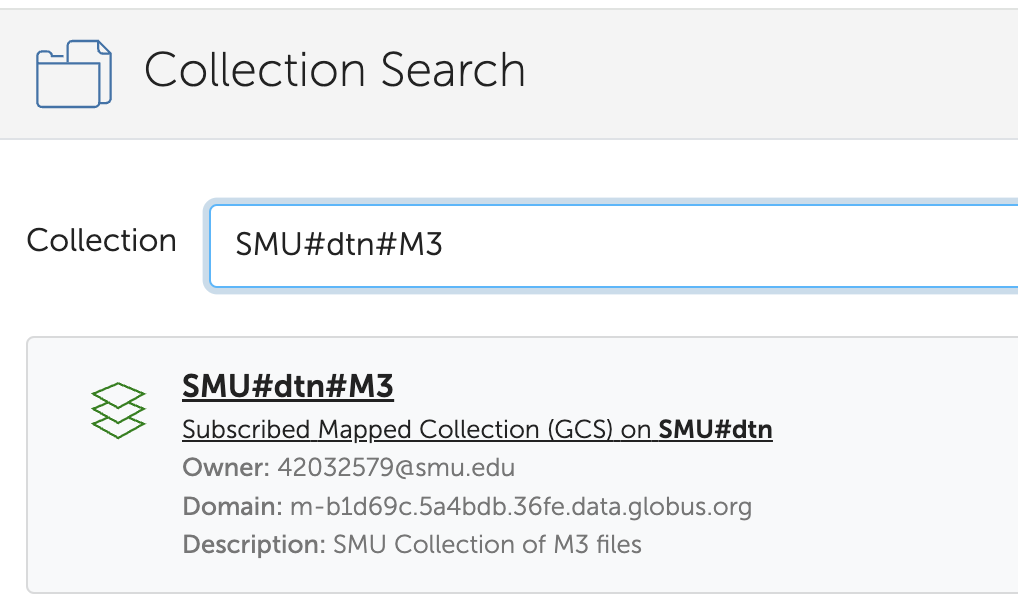
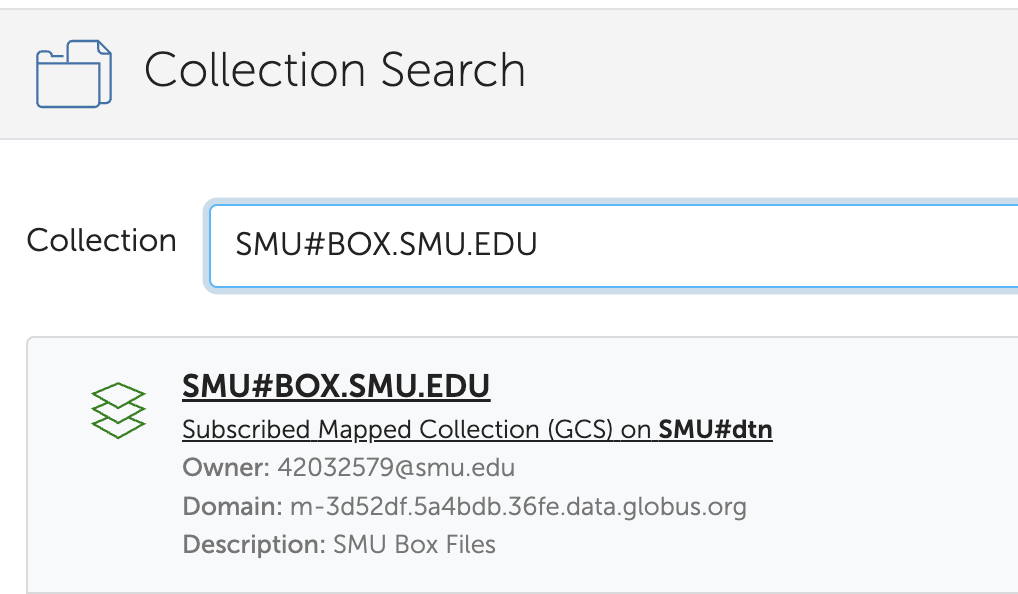
The first time you access each of these collections, you will be required to give Globus permission to access them. To do this, select the your account (it will look like your SMU ID number @smu.edu)
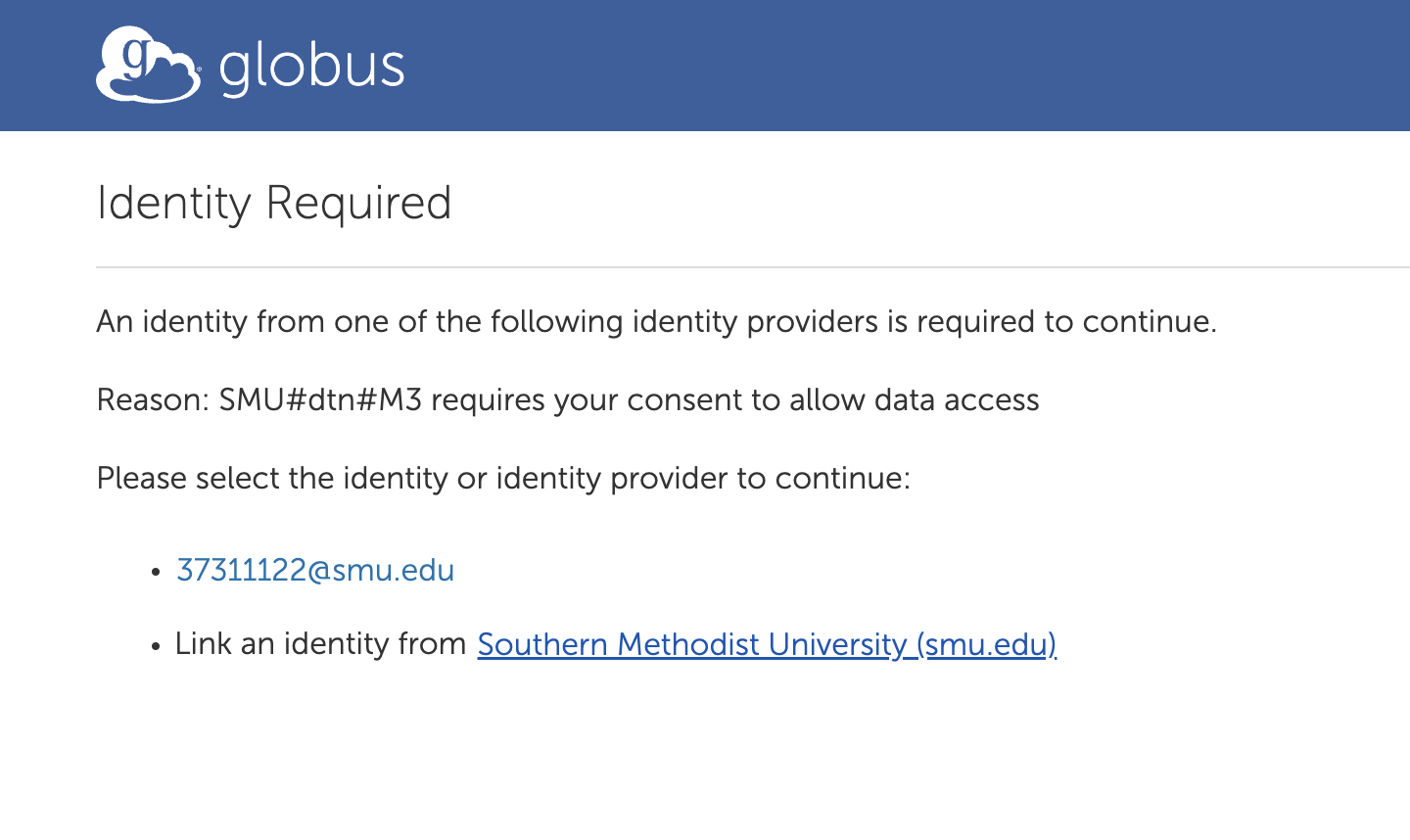
The you must agree to give Globus the requested permissions. The screenshot below is for M3 access. The permissions for Box are similar.
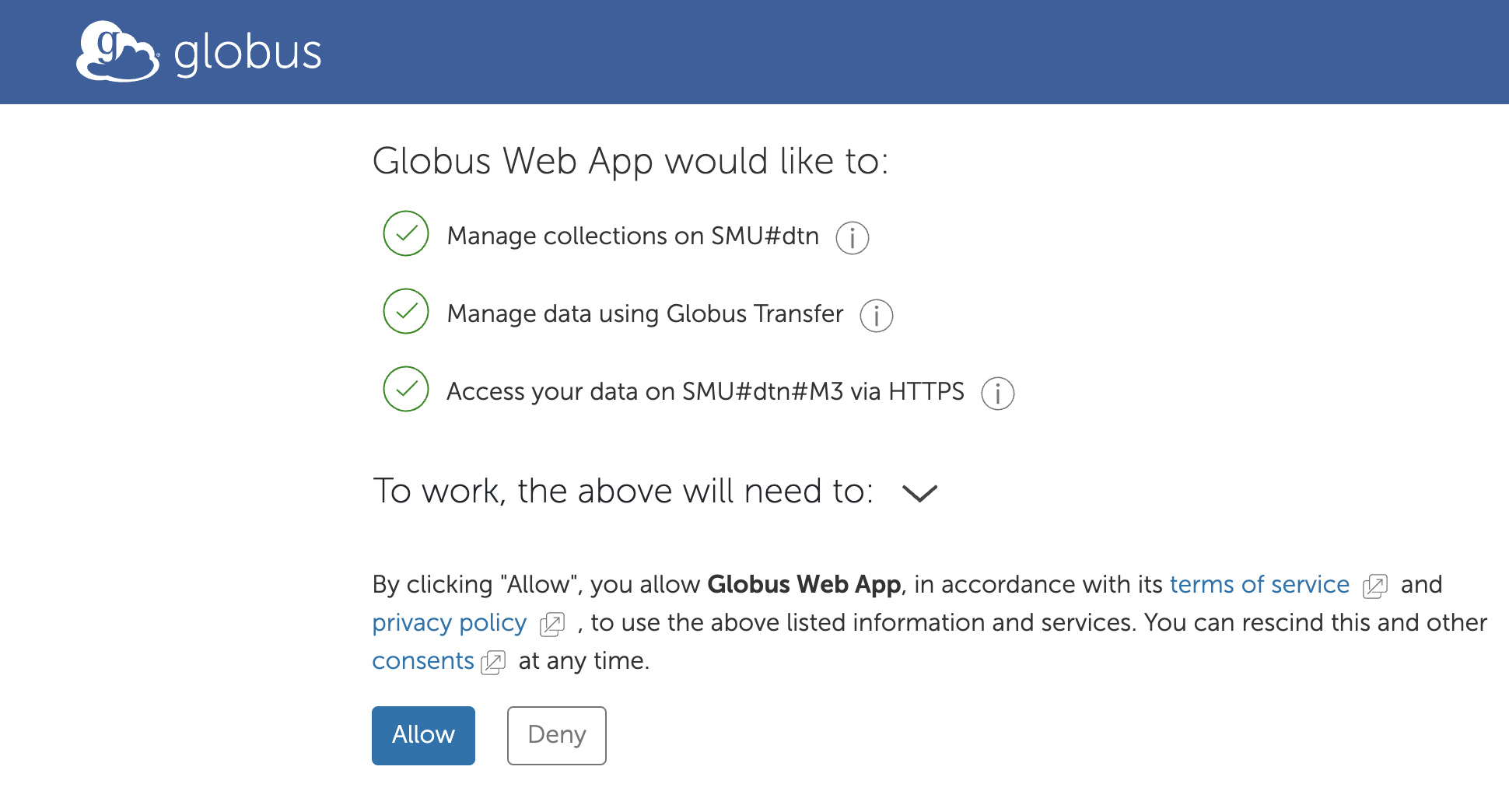
On one side of the File Manager select SMU#dtn#M3 (M3) and on the other side SMU#BOX.SMU.EDU (Box).
Then navigate to the path you want to transfer data between on each service.
Select the files you want to transfer, then click the Transfer or Sync link in the middle.
If necessary, navigate to where you want the data transferred to.
Click the start button above the side the data is coming from to start the transfer.
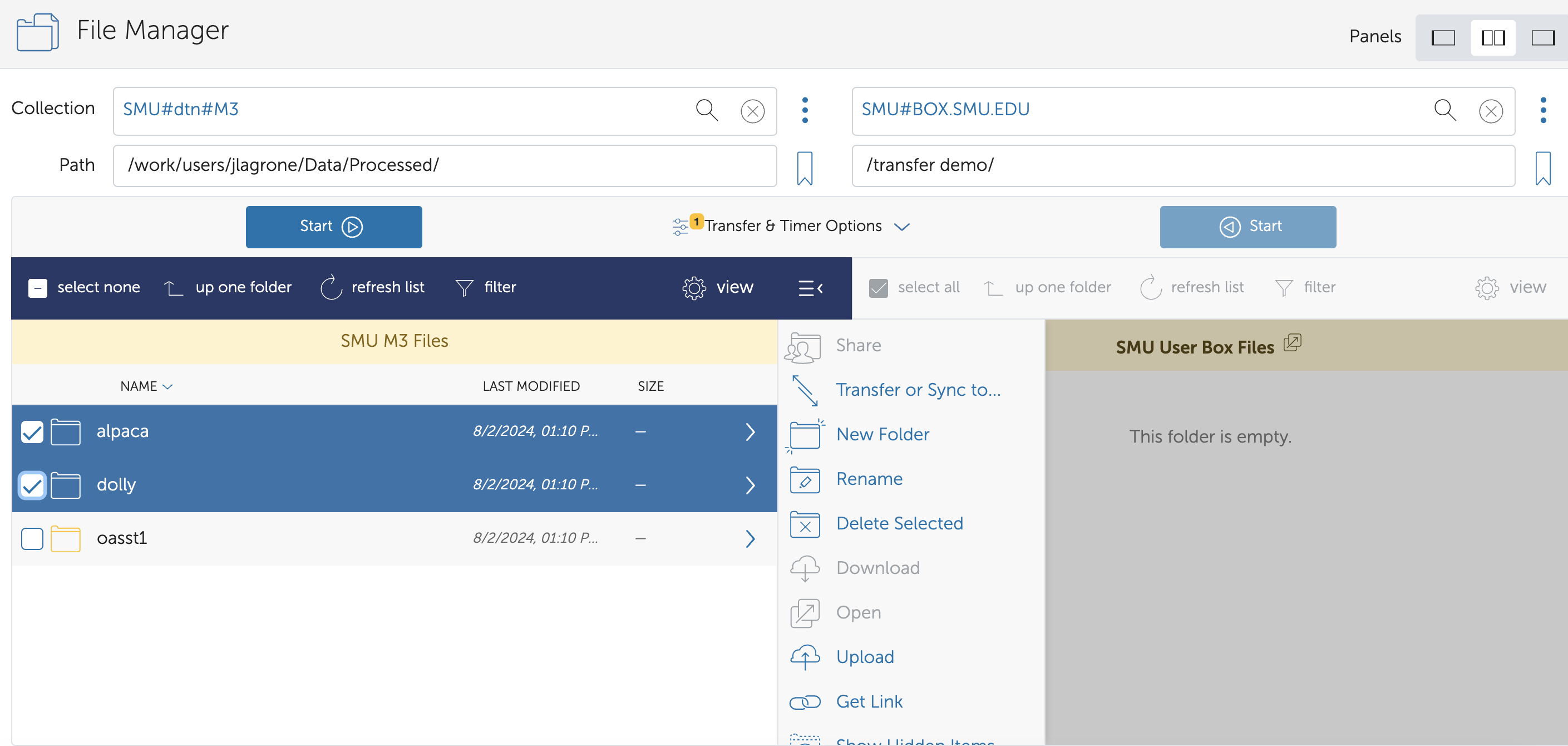
You may want to adjust the transfer settings (for example, to only update new or changed files)
Note
You do not have to stay on the Globus site while the transfer is happening. It will send an email when completed.
Note
The transfers can be slow. We typically see between 1-5 MBPS between Box and M3 (connection speeds to other services may vary).
Note
Box has a file size limit of 50GB
Help#
If you encounter issues or would like help getting started, please contact the Help Desk.
