Getting Started in ColdFront as a Student#
These instructions will help you get access to HPC resources in your class.
Getting to ColdFront#
ColdFront is a platform for managing access to our HPC resources. You will need to go to hpcaccess.smu.edu and log in to ColdFront using SSO.
In Class#
Video Walkthrough
Under 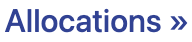 you will see your class and associated allocations on your dashboard.
Your class will have at least one allocation for Compute and possibly allocations for Storage.
you will see your class and associated allocations on your dashboard.
Your class will have at least one allocation for Compute and possibly allocations for Storage.
For each allocation:
Click on the Review and Accept policies and guidelines to activate button.
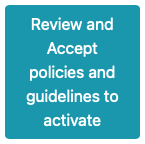
Read the HPC policies and guidelines, as well as the ODSRCI guidelines.
Note
Once you accept the Policies and Guidelines, you will be granted an HPC account. In most cases this process is instantenous, however if your class has a large number of files in a storage allocation, this could take several minutes.
If you are using the Open OnDemand portal hpc.smu.edu for your class, click on  to go directly to the M3 Portal.
to go directly to the M3 Portal.
If you are using srun commands or sbatch scripts, you will need to add the following to your commands/scripts in order to utilize the resources.
#SBATCH -A slurm_account_name
or
srun -A slurm_account_name …
The slurm_account_name can be found on the project page in the 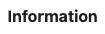 field under
field under 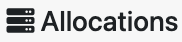 .
.
To view your current usage#
Concluding the Semester#
At the end of the semester, your class will be Archived. Once your class is successfully archived, you will not be able to access any of the resources on the system. Any files you have created that you wish to retain access to should be transferred off the HPC system.

