Anaconda#
Rather then installing the components separately (Python and associated materials), for this workshop we will use Anaconda Navigator, which is an all in one installer
Download & Setup
Download Anaconda. Choose the version for your operating system (Windows, macOS, Linux) and install it.
More about Anaconda Distribution
Anaconda Navigator provides a user-friendly graphical interface for installing and working with the Python programming language. It manages packages, environments, and launching applications like Jupyter Notebook.
After installation, open Anaconda Navigator. To start Anaconda, locate and open Anaconda Navigator from your system’s application menu or by searching for it in the Start menu (Windows) or Launchpad (macOS).
– Note: you can also use the Anaconda Prompt (Windows) or Terminal (macOS/Linux) to interact with Anaconda through the command line
Jupyter Lab & Notebooks#
Jupyter notebooks are documents that contain both computer code (like Python) alongside explanatory images, figures, videos, and links. Most importantly, the code in a Jupyter notebook can be executed, modified, and deleted.
Open Jupyter Lab from Anaconda Navigator
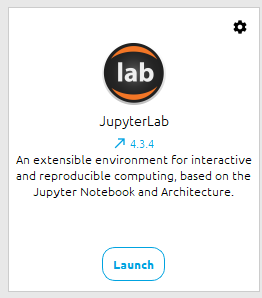
Many tutorial sites use these notebooks, so becoming familiar with how to launch and use them is a useful skill.
